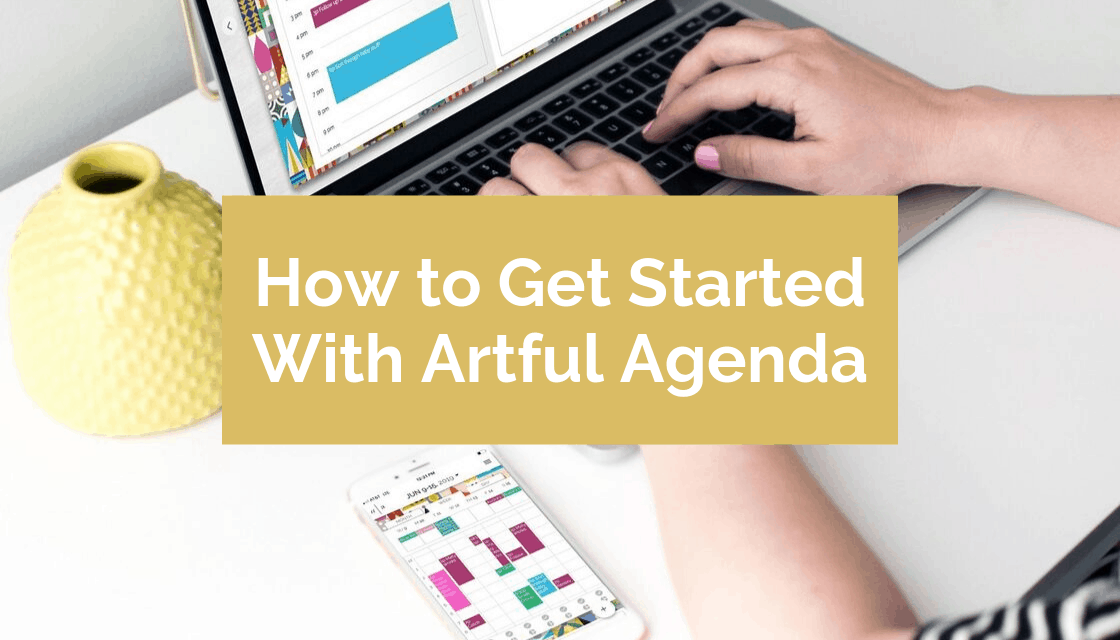
04 Oct How to Get Started With Artful Agenda
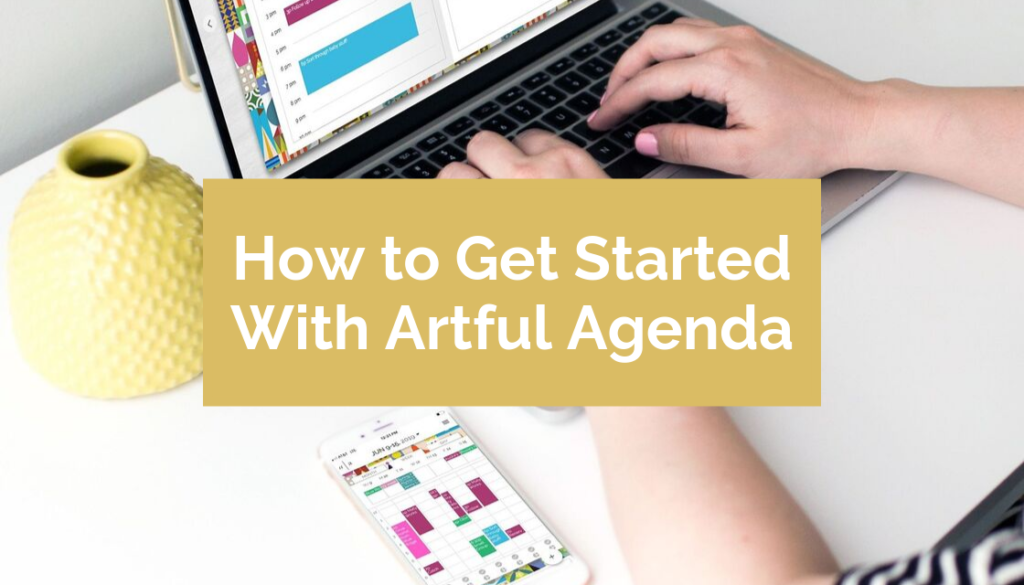
Welcome to the amazing world of Artful Agenda! We’re absolutely thrilled that you’ve decided to join us or are exploring whether this digital planner is the perfect fit for all your organizational needs. Starting off on the right foot is key to making the most out of any experience, so let’s get you set up for success!
Sync Your Calendar
First things first, let’s sync your Google, Outlook, and/or iCloud calendars with Artful Agenda. You can click here if you need directions on how to connect your calendars to Artful Agenda. Don’t have a digital calendar yet? No worries, creating one is straightforward, and once it’s set up, the information will seamlessly integrate with Artful Agenda.
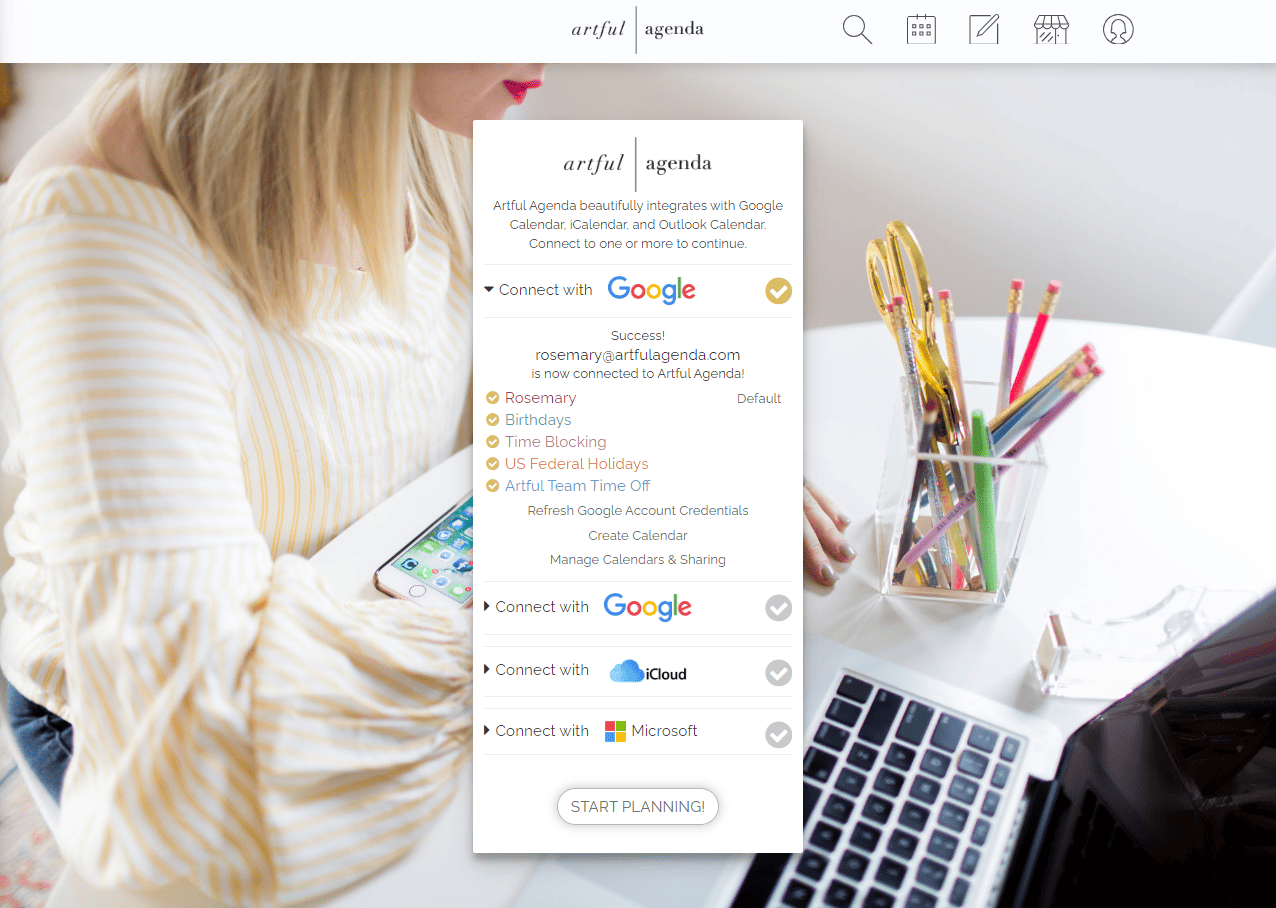
Download the Desktop And Mobile Versions
Next, make sure to get both the desktop and mobile app versions, whether for iOS or Android, for ultimate accessibility. Having Artful Agenda on your phone means you’ll never miss a beat, whether you’re at home, in the office, or on the go.
Watch the Overview Video & Tap into Onboard Tutorials
Before you delve deeper into planning with your Artful Agenda, it is a good idea to watch our video overview of the desktop version. This will acquaint you with its main features and how to navigate the agenda. Since the mobile apps offer a slightly different experience compared to using Artful Agenda on a computer, we’ve got you covered with in-app tutorials. Simply tap on any red dots you encounter and read the pop-up tutorial messages.
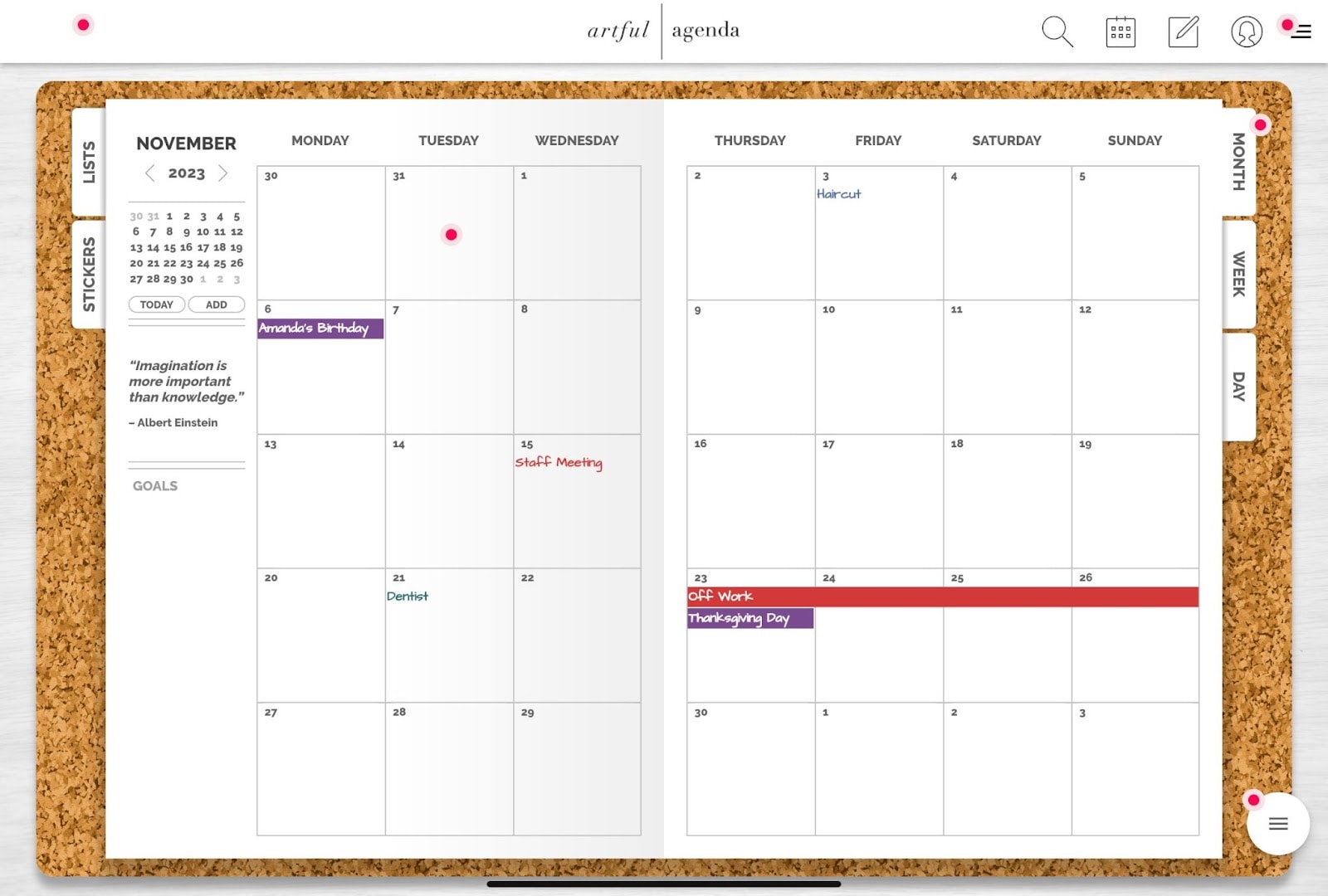
Choose Your Calendar Settings
Whether you prefer a Sunday or Monday start to your calendar week, you can decide with the click of your mouse under the Calendar Settings icon. This is also where you can choose if you want your unchecked tasks to rollover automatically to the next day, and if you want your tasks to fall to the bottom of the list as you check them off. Our international subscribers can also select the ‘Use International Dates’ option to get the dd/mm/yyyy date format.
Schedule Recurring Events
Once you’ve got the basics covered, it is time to start filling in your digital planner with events and appointments. Use the “Repeat” option in the event modal to schedule recurring events, making sure that you never miss any weekly, biweekly, or monthly commitments. You can even set up your bills as recurring events, ensuring you never forget to pay them. Add alarms to set up alerts to notify you on your phone for additional assurance.
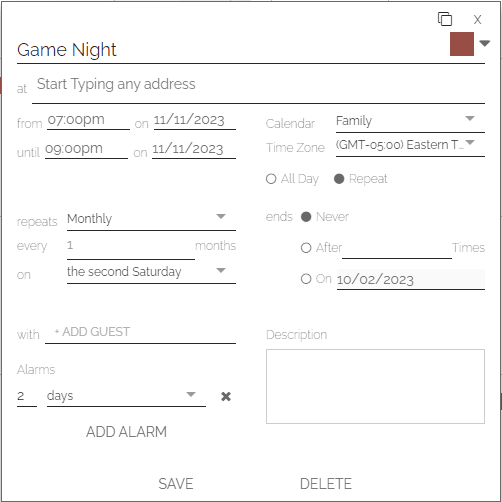
Create and Manage Your Goals & Tasks Lists
Now it is time to use the monthly and weekly goals sections to set up your short and long-term personal objectives and track your progress.
You can edit the titles of the task boxes on the Day view by tapping on the pencil icon and renaming them to what works best for your planning needs. Then start adding your tasks to the appropriate task list. If you later decide a task belongs in a different list, just grab the check circle and drag it to a different task box. You can also select the repeating arrow icon to set up a task to repeat daily, weekly, bi-weekly, monthly, or yearly. If you need to override the default rollover settings that you selected in Calendar Settings, you can do that here as well. When you complete a task, click on the check circle and it will fill in the circle and strike through the task. Trust me, crossing off completed tasks is incredibly satisfying!
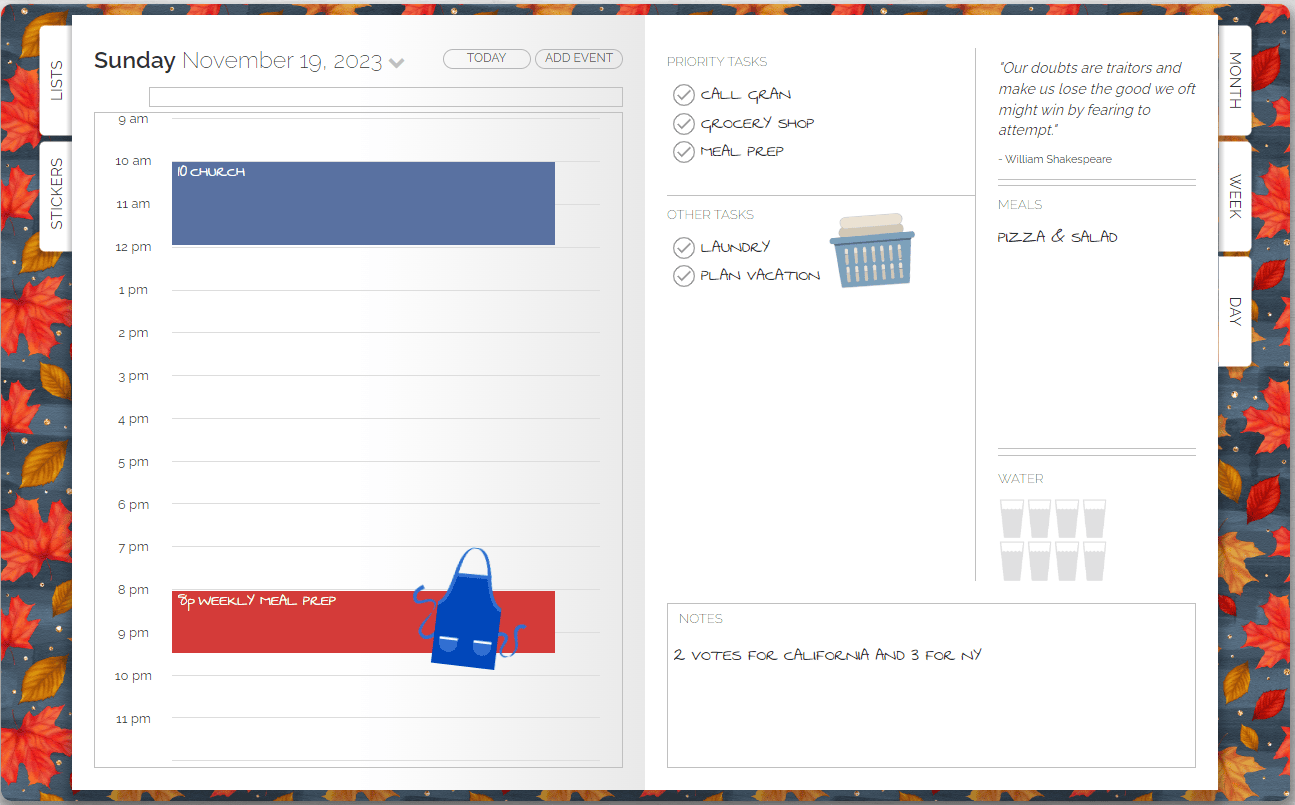
Make Lists and Take Notes
The List tab is the place to add all of those lists and notes that don’t belong on your day or week views. Brain dump, grocery, packing, and gift lists, as well as all kinds of meeting or study notes can be created in the list tab and filed and sorted according to your preference. You can even pin those frequently referenced notes right to the top for easy access!
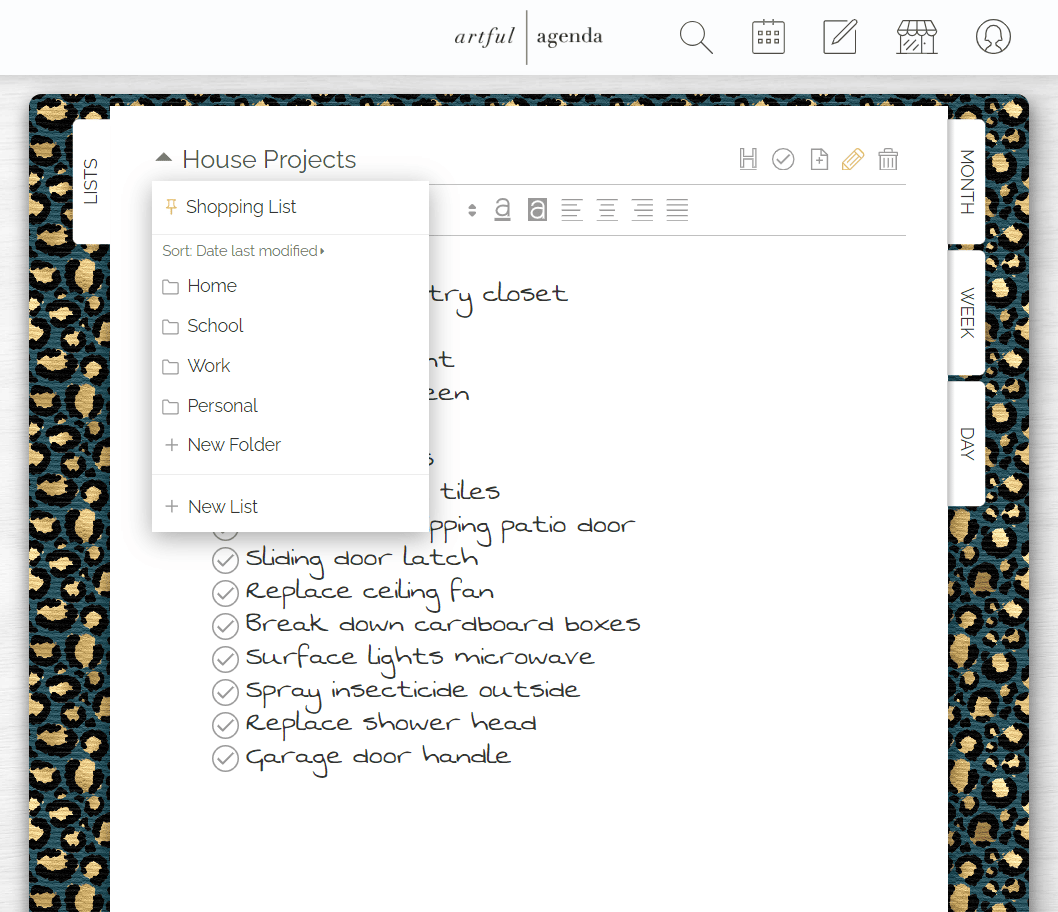
Customize it to Match Your Personal Style
Now for the fun part! Personalize your planner to match your unique style, your current mood, or the coming season.
Choose from various cover designs.
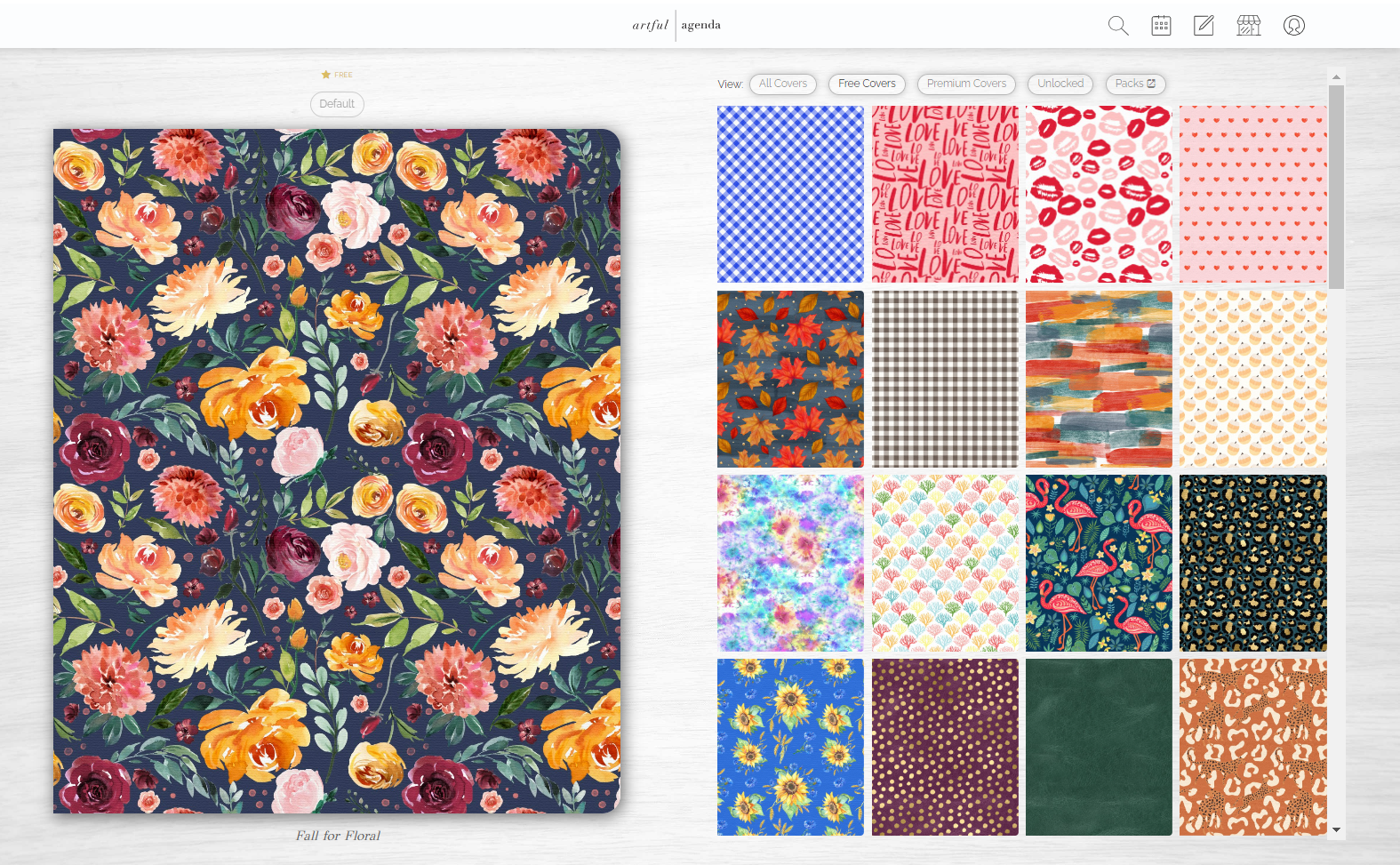
You can even pick a handwriting style that mimics your own.
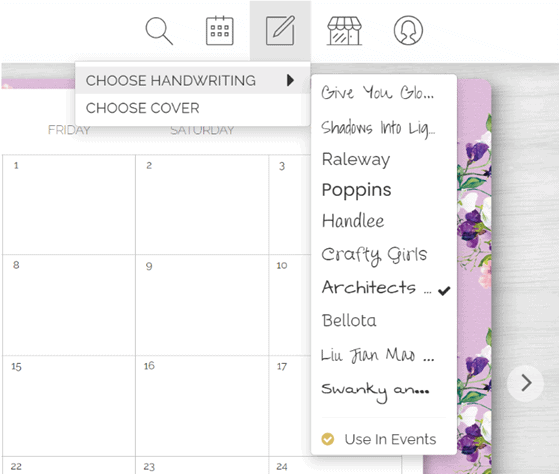
Add drag-and-drop stickers to make your planner truly one-of-a-kind.
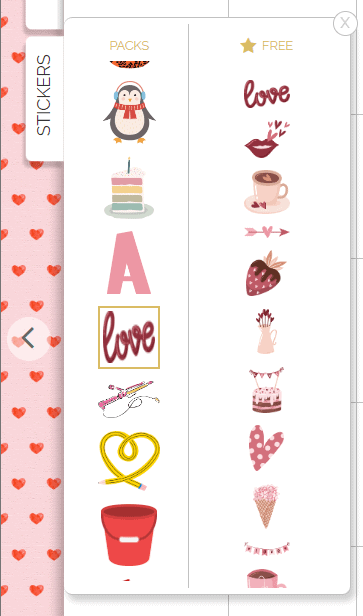
Are you a fan of color-coding your events? Artful Agenda excels at color coding! Create multiple calendar categories in your source calendars to help you color code efficiently. After you create all of your categories you can click on the right-facing arrow for each calendar under Calendar Settings and either pick a color from our curated Quick Select Palette, enter a hex code, or click on Adjust to get the color picker and extract your colors right from your current cover. So much fun!
Share Your Referral Code
Once you’ve personalized your planner and fallen in love with the Artful Agenda experience, share your referral code with friends and family. To find your unique referral code, log in to your Artful Agenda in the browser version and go to My Account > Referrals. You’ll get a credit for 10% of their first order, and they’ll unlock a premium cover and sticker pack. It’s a win-win for everyone!
Join our Community
Along with all of the steps outlined above, there’s so much more to explore in the wonderful world of Artful Agenda. We invite you to join our private Facebook group Artfully Obsessed where you can find inspiration and support, and dive in to discover the countless ways to live more artfully. We can’t wait to see you thrive with our amazing digital planner!
If you haven’t experienced the fun and functional features of Artful Agenda for yourself, you can take advantage of our FREE two-week trial today.
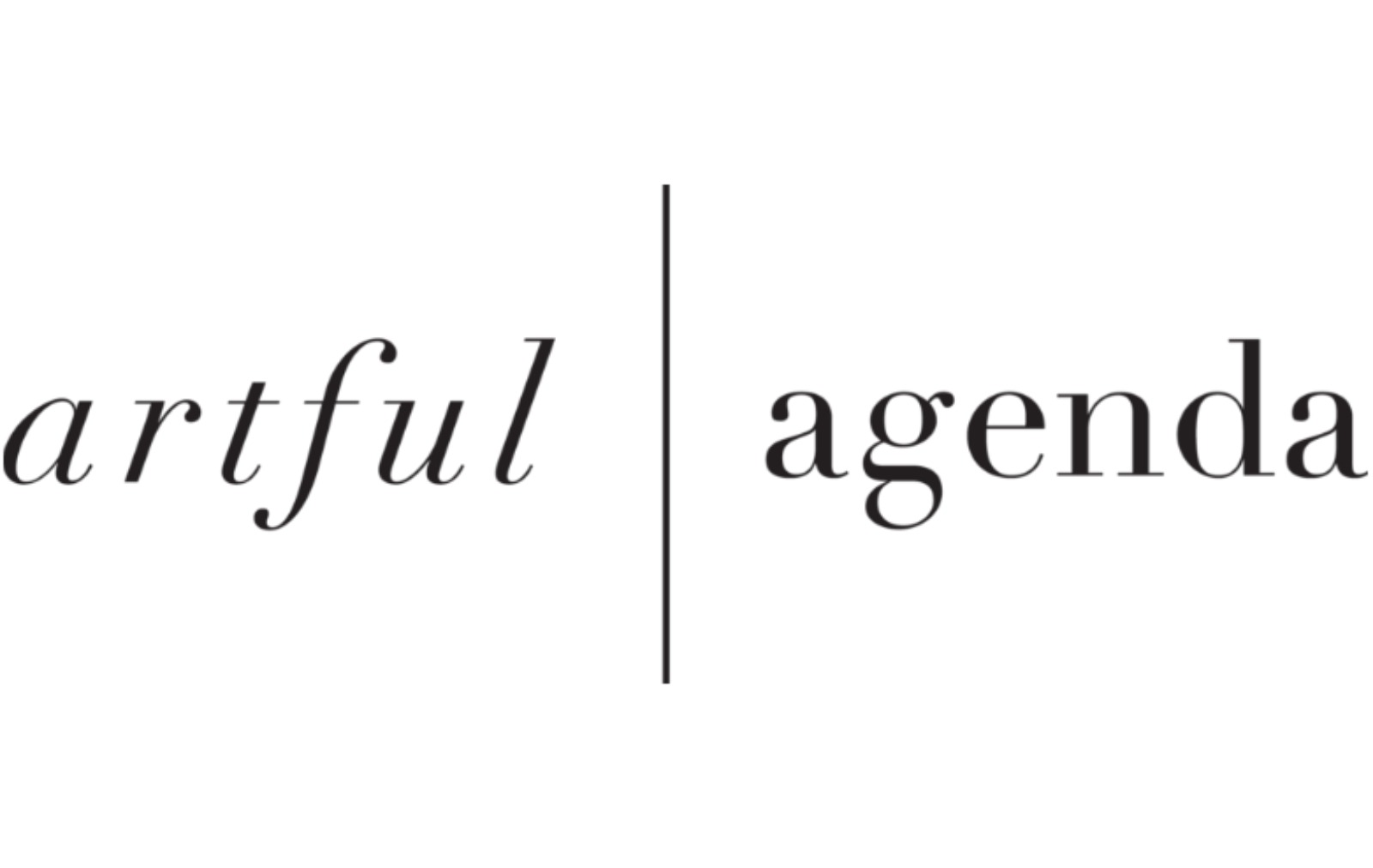
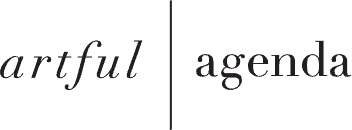
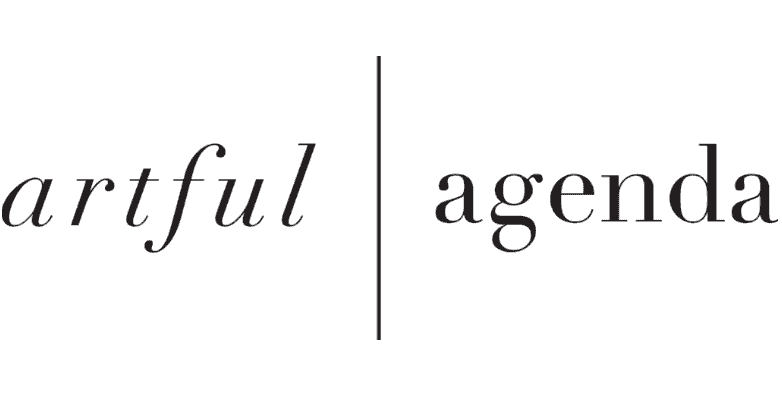
Jennifer
Posted at 12:37h, 03 OctoberThe “desktop” app is really just a webpage, correct? I am not finding anything to download onto my computer, and cannot open the “desktop” app without being in a browser.
Katy Allen
Posted at 16:59h, 03 SeptemberHi Jennifer! That is correct. The easiest way to access the desktop version is to bookmark the page.
SuAnn Pliner
Posted at 10:52h, 08 NovemberDoes Artful Agenda sync with Asana tasks? Thanks 🙂
Katy Allen
Posted at 16:58h, 03 SeptemberHi SuAnn, Artful Agenda doesn’t sync with Asana tasks – although, this is a great suggestion!
Soni Conville
Posted at 14:48h, 07 DecemberJust signed up for the free trial and synced my calendar. Now I’m filling in the weekly/daily views. Is there a way to make recurring tasks in the weekly/daily view? A lot of my tasks are date-specific (certain tasks are scheduled on specific days or the week or month) and I prefer to list them in the weekly/daily views instead of the calendar.
Katy Allen
Posted at 19:20h, 23 JanuaryHi Soni! You can’t currently make recurring tasks, although, it is one of our top priorities and should be an available feature soon!
loes
Posted at 21:50h, 17 Juneis the recurring feature available yet to plan daily or monthly tasks like bills?
Katy Allen
Posted at 16:39h, 03 SeptemberHi Loes! Yes, recurring tasks are now available!
Luz
Posted at 16:10h, 08 FebruaryThe time I set when creating an event doesn’t match where it show up on my calendar
Katy Allen
Posted at 16:58h, 03 SeptemberHi Luz! Yes, you can by downloading the app from the iTunes store!
Karen Truban
Posted at 03:22h, 09 FebruaryCan I use this on my iPad?
Katy Allen
Posted at 17:00h, 03 SeptemberHi Karen! Yes, you can by downloading the app from the iTunes store!
Jennese Chabot
Posted at 04:54h, 09 FebruaryThe only thing that is holding me back from purchasing your planner is that it doesn’t have the ability to work with Apple Pencil. Is this something you might add in the near future. If you do, do you have an idea when? Thanks.
Katy Allen
Posted at 16:57h, 03 SeptemberHi Jennese! This is on our list, stay tuned. 🙂
Tammi Keffer
Posted at 02:45h, 25 MarchCan you copy and paste events that repeat? The repeat options don’t work for my schedule.
Katy Allen
Posted at 16:55h, 03 SeptemberHi Tammi! We recently rolled out a new repeating tasks feature, I think this may solve your problem! 🙂
S. Turner
Posted at 06:30h, 09 AprilHi, I am a few days into my trial period and so far I love your digital planner! I love that I can sync it to my different calendars and see everything I have going on. I love having the lists and the check boxes but was wondering there is a way to repeat a list item. For example, I do a morning devotional/prayer session and I would like to add it as an item I can check off as opposed to adding to my calendar as an event.
Katy Allen
Posted at 15:39h, 15 AprilHi there, we’re so happy to hear you are loving it. Repeating tasks are not a feature yet. Although, they are coming very soon!
Ava
Posted at 17:51h, 13 AprilHello! Is there an actual desktop app for computers? Or just via the web? Thanks!
Katy Allen
Posted at 17:46h, 25 JuneHi Ava! Artful Agenda’s desktop version is currently via the web only.
Lady Cruz
Posted at 20:55h, 13 AprilCan you add conferencing to events?
Katy Allen
Posted at 16:51h, 03 SeptemberHi Lady! Yes, you can! Click the event inside your calendar to add a description and share it.
kristine jacob
Posted at 21:39h, 13 AprilHi Im currently on the trial version and was wondering if this is the same as using the paid version? Also, is there anyway we can use or upload our own stickers? thank you so much! i love the color picker!
Katy Allen
Posted at 17:47h, 25 JuneHi Kristine! We are so glad you’re loving it! The free trial version is the same as the paid version.
Kim Beck
Posted at 14:15h, 05 MayHow do you add multiple microsoft email accounts?
Katy Allen
Posted at 16:46h, 03 SeptemberHi Kim! The best way to do this is to share your Microsoft calendars with each other, then they will both appear in your Artful Agenda account.
Codi Sutton
Posted at 14:01h, 15 JuneHey Katy!! It was so awesome to get to see your face at Usborne Convention this past week! I asked some of my upline what program you were using and they told me it was one you created! Thanks for making this awesome resource! It’s wonderful!
Jeanna Tindale
Posted at 18:30h, 18 JuneHey there. Are you able to print off the calendar if I wanted a paper version for reference too?
Katy Allen
Posted at 16:53h, 03 SeptemberHi Jeanna! We do not have a print feature yet, although, it is on our list! However, there are some great suggestions from our users on how to do this in our Artfully Obsessed Facebook group. We encourage you to join!
Sandy Tilton
Posted at 01:20h, 24 JuneIs there a way to post notes without it being a task or agenda. I like to write down the names of books I am reading and my thoughts about them as well as shows or movies. If something funny happened during the day, I like to jot that down also.
When I have meetings at work, I like to write the notes in my paper planner. Is this a feature that I am not seeing or is it not available?
Katy Allen
Posted at 14:51h, 29 JuneHi Sandy! You can use the “My Custom List” box in the daily view to write like a journal. There is also a “Lists” tab where you can save your notes!
Nicole McIlvaine
Posted at 18:11h, 08 AugustHi, is there a way to sync tasks with my Microsoft account? I have a bunch of tasks already created there that are not showing up in my artful agenda calendar.
Amelia Jordan
Posted at 02:16h, 04 DecemberI tried to add a new event 3 times but it doesn’t show up. Do I have to add the event in iCal and let it sync to artful agenda or should I be able to do in app? I think it must work since I get a pop up and fill it out but can’t get it to save.. Help. Thanks.
Katy Allen
Posted at 17:23h, 06 DecemberHi Amelia! You absolutely should be able to create a new event within the app. This video might be able to help you out. If you’re still having trouble, feel free to submit a support ticket. To do this, click Tech Support in the menu section of Artful Agenda.
Sasha McClure
Posted at 20:36h, 07 JanuaryI’m still very new to my planner but when I try to make my “bills” recurring every month I set it to repeat but it doesn’t show up on the next month. Am I doing something wrong?? Thank you!
Katy Allen
Posted at 15:11h, 13 JanuaryHi Sasha! When you are creating a task (in your month view), you should see two buttons that say “All Day” and “Repeat.” Select Repeat here. Then, the option should pop up for you to select the task to repeat “daily, weekly, monthly, or yearly.” Here’s a video to help you out as well in case you’re still having some trouble.
Tonya
Posted at 01:17h, 31 DecemberMy planner does not sync when I create a list or add stickers on my phone or tablet. I added things to my calendar last night and created a few list on my phone that are not available on my tablet today. Am I doing something wrong or does it not sync?
Katy Allen
Posted at 16:40h, 13 JanuaryHi Tonya! Yes it does sync on all devices if you are logged into the same account on each device. If you are still experiencing trouble with syncing, please reach out to our support team! You can reach them by either submitting a support ticket through the app (link is located in the menu in the top right that corner under Tech Support). Or you can email our care team at hello@artfulagenda.com.
Karen Harrington
Posted at 22:04h, 11 JanuaryIs there a way to have the calendar automatically open on the daily view at 7am instead of halfway through the afternoon? I have a heart attack each time I open the daily view and it’s blank … then realize I’m looking at 7pm at night.
Katy Allen
Posted at 16:45h, 13 JanuaryHi Karen! Yes, our day view has a built in time indicator that follows throughout the day. Sounds like you may be experiencing something different! You can submit a ticket to our care team through the app (link is located in the menu in the top right that corner under Tech Support) or drop our care team an email at hello@artfulagenda.com! They are more than happy to check this out for you!
Alison
Posted at 17:37h, 23 JanuaryI am a new memeber and learning the tricks.. is there a way to import a school flyer or docuement into a list or calander page. IE, a school play
Rosemary Morrison
Posted at 04:17h, 24 JanuaryHello Alison! The best way to do this is save a document, screenshot, or photo of the flyer in the cloud like Google photo or drive and select Share > Create Link and copy and paste that URL in your agenda, like in the description box of the event modal.
Lizi Brown
Posted at 23:14h, 15 Februaryhow do i set up my monthly calendar where it does not have the daily agenda embedded into it?
Rosemary Morrison
Posted at 22:19h, 16 FebruaryHi Lizi! Currently you would have to create a sub-calendar in your source calendar account that is linked to AA to keep those daily items on and then toggle that calendar off from view when looking at your month. Our development team is looking into a way to set certain calendars for certain views, but that would be a future development.
Simone Cole
Posted at 10:47h, 12 AprilHello! New user and loving it so far. My only question is how do I get my task lists to sync with my google calendar? It seems as thought the tasks created within Artful Agenda are only available within the app. This is holding me back because if I create a task inside Artful Agenda, I still need to be able to see it within Google tasks. Is there a way to connect to Google Tasks?
Rosemary Morrison
Posted at 04:39h, 13 AprilHi Simone! I’m sorry but currently, we only sync with Google events, not tasks.
Amber Palomarez
Posted at 17:26h, 12 SeptemberIs there a spot to record data like a habit tracker or like a monthly record keeping to track weigh ins or sales, etc.?
Rosemary Morrison
Posted at 15:14h, 18 SeptemberHi Amber! We are currently working on developing a dedicated Habit tracker tab to add to Artful Agenda but it won’t necessarily track data just occurrences. Most subscribers use the List tab and can now create a dedicated folder to keep those types of habit tracking or sales tracking notes in.
Kat Underwood
Posted at 20:43h, 15 NovemberCan I attach files (PDFs) or pictures?
Rosemary Morrison
Posted at 22:08h, 16 NovemberHi Kat! Currently you can’t technically attach them but you can include URL links to files and images stored in the cloud, like Google Photos.
amy mclaughlin
Posted at 04:04h, 27 NovemberI was wondering abt inviting someone to our calendar; ie my husband knowing my weekly schedule…so I would invite him…it has worked in Google, and I see you have a way to invite..but it isn’t working. His calendar is throigh outlook, is there a way to invite him to my events/calendar?
Thx
Rosemary Morrison
Posted at 20:12h, 28 NovemberHi Amy! You should be able to invite him to specific events or share a whole calendar with him. If you are running into any difficulties with that, please submit a support ticket and our team will help you troubleshoot the issue.
Tiyanna
Posted at 17:05h, 06 DecemberIs there a way to have a tab to journal and take notes
Rosemary Morrison
Posted at 00:47h, 07 DecemberHi Tiyanna! You can’t create a new tab but you can create folders in the List tab and you can create as many notes as you need there.
Evie
Posted at 11:23h, 08 JanuaryI am just starting the trial. My calendars are synced but it’s not pulling over my events already planned in my prior calendar. Is there a way to do this that I am missing?
Rosemary Morrison
Posted at 23:05h, 08 JanuaryHi Evie! Our support team would love to help you with this! Please go the the Tech Support section under the main menu and submit a ticket there. Thanks
Meli
Posted at 14:50h, 09 JanuaryI am currently in the trial session and i was wondering can we add notes to a task or subtasks?
Rosemary Morrison
Posted at 16:04h, 09 JanuaryHi Meli! Those are not currently features in AA but we get lots of good ideas from subscribers. Please submit it via the Tech Support section of your Artful Agenda under the category Artful Suggestions. That way we can make sure that the developers will see it and it doesn’t get lost here. Thanks!